How To Import A Contact Plan
This topic gives you the steps to import a contact plan into
your database. Importing a contact plan takes only seconds
and saves you from having to create a new one with all the
events and settings. You can import, test and see results
within minutes. If the contact plan is exactly what you want,
great. If not, you can modify it, or delete it and import another
very quickly. We will also cover importing multiple contact
plans at once.
You can get contact plans from several sources:
* Collect! allows you to import contact plans from your
databases and from other sources, such as other users
or from Comtech's Technical Services department.
* The Demonstration database in Collect! contains
many sample contact plans. You may wish to import
several of these into your Masterdb database.
* When you email Collect! Technical Services concerning
an issue with the way a contact plan works, we might
email you a contact plan to resolve the issue.
To use these contact plans, you import them into
your database. A contact plan has a *.cpl
extension. It is a special Collect! file and is not
meant to be opened or used by any other program.
Is the contact plan file attached to an email from
Comtech Systems?
Then please save this attachment to a location on
your computer where you know you will be able to
find it. For example, save it to your Desktop.
When you have the contact plan saved on your computer
and you know where to find it, proceed with the steps below to
import your contact plan into Collect!
1. Sign into Collect! as you would normally
and select System from the top menu
bar. This will display a list of choices.
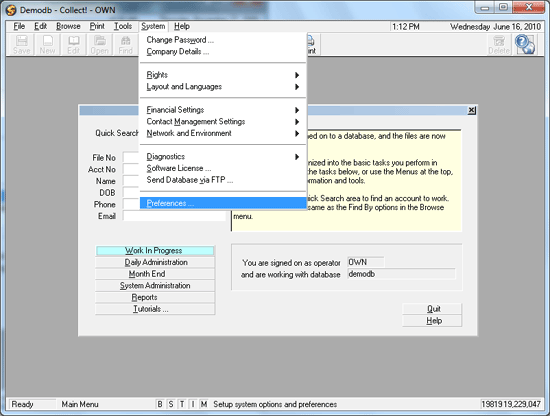
System Menu Choices
2. Then select Contact Management Settings.
This will display an additional submenu. From the
submenu, choose Import Contact Plan.
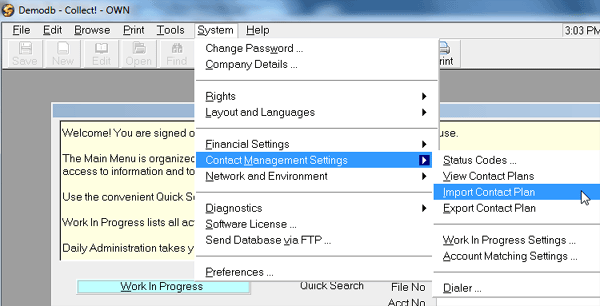
Contact Management Submenu
3. The Import Collect! Contact Plan
dialog pops up.
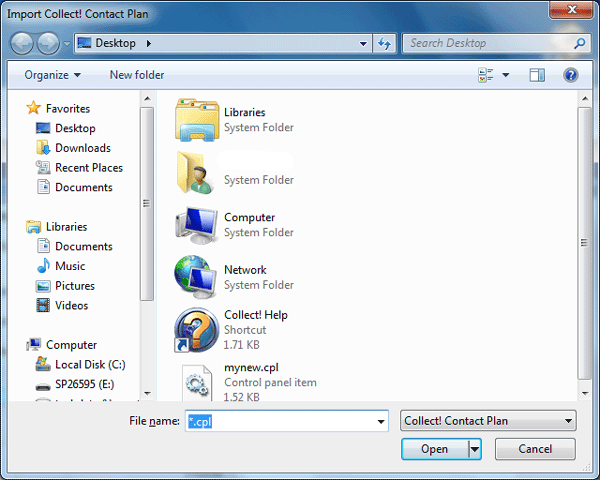
Import Collect! Contact Plan Dialog
4. Use this window to locate your contact plan file. If
you know the location and name, you can type this into
the Filenamebox. Or, you may
use the down arrow next to the Look In:
box to navigate to the Desktop, or to the folder where
you saved your *.cpl file. When you see your *.cpl file,
click on it and the name will appear in the File
name box.
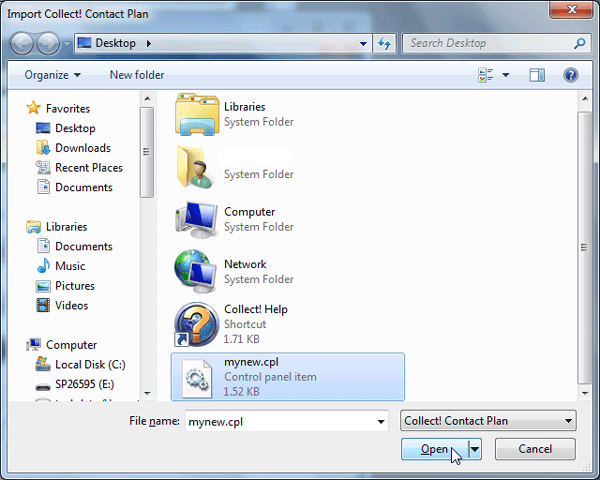
Contact Plan To Import
5. Select Open to import the contact
plan. Your contact plan will be imported immediately and a
message will show the name of the contact plan you
just imported. This is the contact plan's Code.
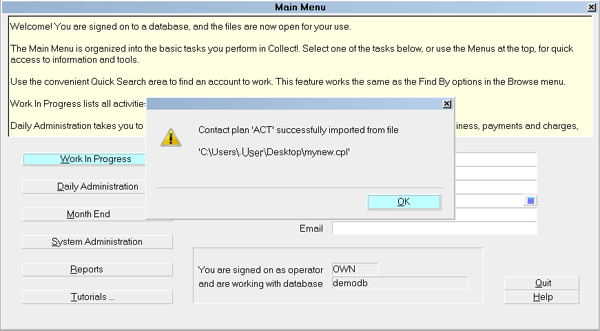
Contact Plan Import Success
Please make note of the contact plan's Code. This is
the code that you will use to locate it in the Contact Plan
list.
6. Select OK to close the window.
7. Now try out your newly imported contact plan to
make sure the output is what you expect.
 If you have imported a contact plan that has
other contact plans as events, make sure you import any
other necessary contact plans into your Collect! system.
If you have imported a contact plan that has
other contact plans as events, make sure you import any
other necessary contact plans into your Collect! system.
1. Depending on where in the system you want
your contact plan to run, open the appropriate
form and choose your new contact plan. For instance,
if this contact plan will be run from a Debtor
form, you can open a debtor, click the Action
button and pick your contact plan from the Contact
Plan list that displays.
2. It is recommended that you try out your contact plan
before using it for actual processing. You may need to
set up a test situation to try it out.
Import Multiple Contact Plans
If the contact plan file you are importing has several contact
plans in it, Collect! will import them all and inform you that
importing the plans was successful.
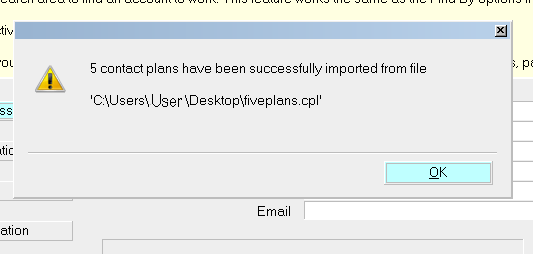
Success Importing Multiple Contact Plans
 To import multiple contact plans at once, you
must have exported the plans all at once to a single *cpl file.
This feature is available in cv11.3 Build 9.1 and newer.
To import multiple contact plans at once, you
must have exported the plans all at once to a single *cpl file.
This feature is available in cv11.3 Build 9.1 and newer.

See Also
- How To Export A Contact Plan
- How To Copy Contact Plans To Master Database
- Contact Plan Topics

| 
Was this page helpful? Do you have any comments on this document? Can we make it better? If so how may we improve this page.
Please click this link to send us your comments: helpinfo@collect.org